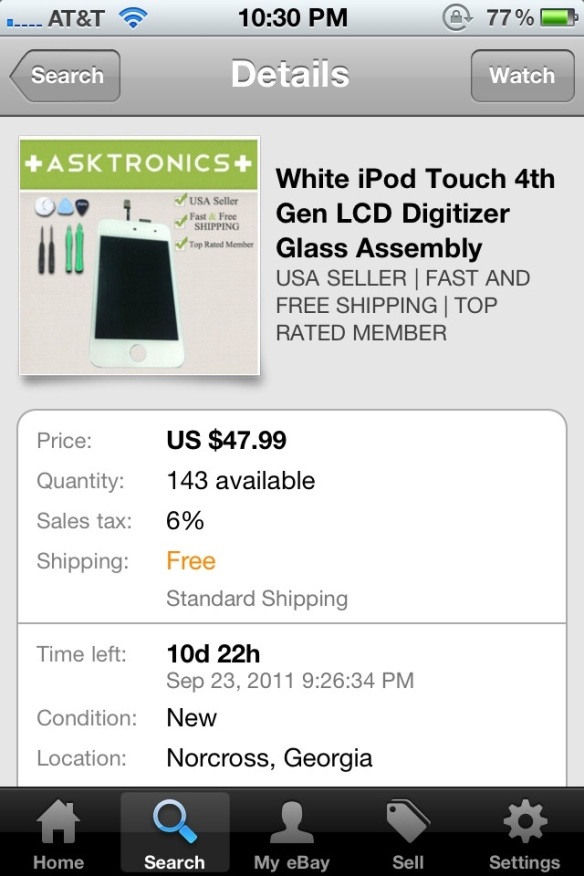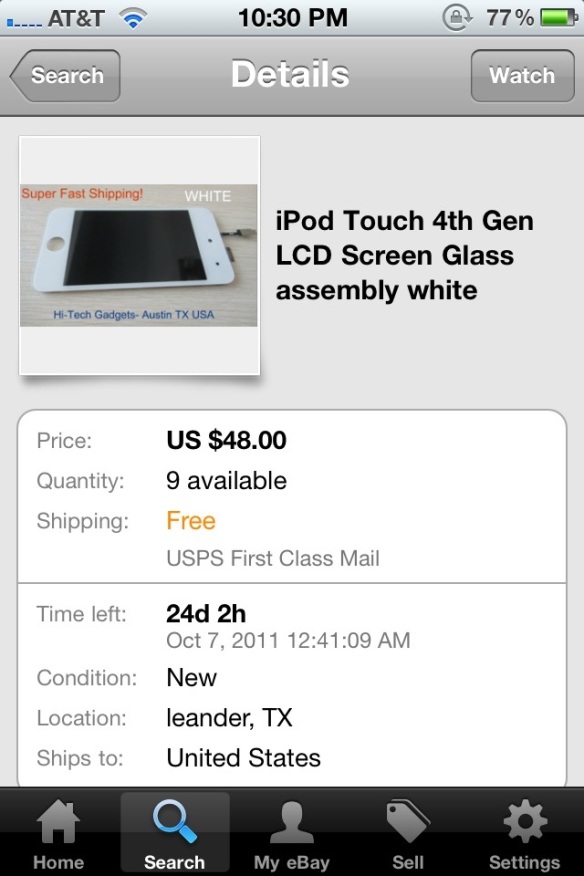At 1 o’clock eastern time this page will start being update with the Liveblog from Apple’s event, thanks. Most recent at the top.
“Now, when you look at each of these, they’re great and fantastic and industry leading in and of themselves…” Tim is slowing down. Things are building up. “What puts Apple way out front is how they’re engineered to work together so well.”
2:28 Phil is back. There’s now a microphone next to the space bar in the keyboard, and you can do dictaction. It’s similar to Android, in that it’s happening remotely. 

2:27 Scott asks “Who are you?” Siri says “I am a humble personal assistant.” Humble for now, maybe. That round of applause might change things.
2:26 You can get a list of example of what you can do, including meetings, emails, directions, weather, stocks, looking up contacts, creating notes…
2:25 “Define mitosis.” Siri hits up WolframAlpha and spits back a definition.
2:22 

 2:20 “Just hold down the button on the headset and say “Read my message” and Siri does so. Dutifully, obediently.”
2:20 “Just hold down the button on the headset and say “Read my message” and Siri does so. Dutifully, obediently.”

2:19 “Give me directions to Hoover Tower.” Siri brings up Maps, shows the route, and you’re good to go.
2:18 “It’s that easy.”
2:15 “What is the weather like today?” Siri responds: “Here is the forecast for today.”
2:15 SIRI “Will it rain in Cupertino” or “Do I need an umbrella today?” Both the same question, but different ways of asking.
2:13 AirPlay Mirroring is now happening, meaning you can get your gaming on the big(ger) screen.
2:10 “To many customers this will be the best still camera they’ve ever owned and the best video cameras they’ve ever owned.”
2:08 We’re looking at some amazing photos of balloons, flowers, and squirrels. “Do you know how hard it is to make a squirrel stand still?”
2:08 “I don’t know what Droid Bionic users need to do between pictures, maybe go get coffee.”
2:06 “The 4S? A mere 1.1 seconds for the first picture, and a half-second for the second.”

2:04 ‘Okay, now its network time. The iPhone 4 was of course GSM vs. CDMA. The 4S is both — GSM and CDMA.”
2:04 “Where have I heard these numbers before? This is what our competitors call 4G… the iPhone 4S is just as fast as all of these phones, even faster in real-world use.”
2:03 “Data can now download up to 2x as fast. Theoretical max performance used to be 5.8 up and 7.2 down — now doubles to almost 14.4Mbps down.”
1:59 Don’t be disappointed that there is no 5, the 4S will still blow any other phone out of the water.
1:57 Testing the A5 with Infinity Blade 2. “You can now use two swords as we slice the crap out of some big dude in a mask.”
1:56 iPhone 4S, A5…Sweet! “Dual-core CPU, 2x as fast at CPU tasks. Also dual-core graphics. Up to 7x faster in the previous iPhone. One area you really see it scream is in games.”
1:50 New iPod Nano interface, 16 new watch faces, new Nike + integration.

1:49 He’s talking iPod Nano…hmmm
1:43 Find My iPhone new features, request friends’ locations, parental controls.

1:41 Daily iCloud backup of your devices. Calendar, contacts, etc.
1:39 Photostream, automatically upload your pictures to the cloud and downbload them, automatically on all your devices. Mac, iPhone, iPad…
1:38 Eddy Cue, iCloud integration, auto cloud updates, music syncing, purchased downloads.
1:37 “iOS 5, Available October 12th.” (Two days before the iPhone 4S is for sale)
1:35 If you have watched WWDC, this is pretty boring so far. He’s talking about the “mail” features.
1:33 Still announcing stuff that any developer heard months ago.
1:31 Newsstand, finally has magazines in it…
1:30 Explaining all the iOS 5 features, nothing new yet except “Cards”
1:28 $2.99 for a card in the US, $4.99 elsewhere in the world. “Cards” for iOS 5
1:23 More than 500,000 apps in the App Store, 140,000 are specifically for the iPad. “That gives anyone who owns an iPad a better experience.”
1:19 Every state in the US has an iPad deployment program either in place or in pilot. 1,000 schools have a 1:1 program.
1:18 “More coming up on iPhone…” Teasing us?
1:17 iTunes, the best music manager (Yes, that’s eminem.)
1:16 “iPod is still a large and imporant market for Apple.”
1:13 More bragging “We launched the iPod…”
1:05 Explaining Apple Stores, boring. 
1:04 Today we’re going to be learning about innovations in software and hardware, and the integration of all of these into a “powerful yet simple integrated experience.”
1:00 We’ve started